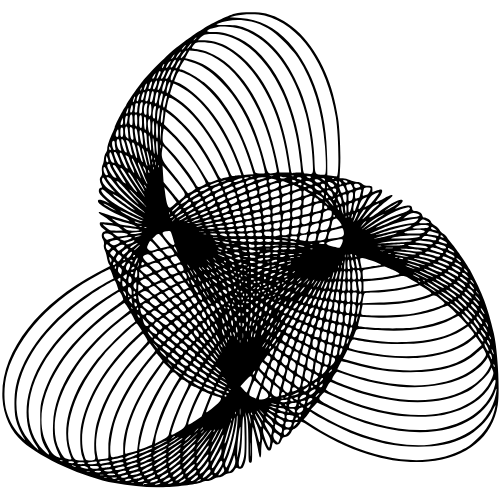Overview
Supabase integration enables Runlet to automatically set up database infrastructure for your workflows. When you connect Supabase, Runlet can create tables, functions, indexes, and all the database components your workflows need - completely automatically.Supabase integration is optional but recommended for workflows that need data
storage, user management, or complex data operations.
What You’ll Get
With Supabase integration, Runlet provides:Automated Database Setup
Runlet automatically creates tables, indexes, and functions your workflows
need
Smart Schema Design
Optimal database structure based on your workflow requirements
Security & Performance
Built-in security policies and performance optimizations
Zero Configuration
No manual database setup - everything is handled automatically
Prerequisites
Before setting up Supabase integration:Supabase Account
Free account at supabase.com
Database Access
Admin access to create tables and functions in your Supabase project
Step 1: Connect via OAuth
Connecting Supabase to Runlet is simple and secure using OAuth authentication:1
Access Integration Button
- In your Runlet chat interface, look for the integrations button (next to the send button)
- Click on the integrations button to open the integration options
2
Select Supabase Integration
- Click on “Connect Supabase” from the integration options 2. This will open a secure OAuth authorization screen
3
Authorize Runlet
- You’ll be redirected to Supabase’s authorization page 2. Sign in to your Supabase account if not already logged in 3. Review the permissions Runlet is requesting 4. Click “Authorize runlet.ai” to grant access
4
Integration Complete
Once authorized, you’ll be redirected back to Runlet and the integration will be active. Runlet now has access to create and manage database resources in your Supabase projects.
Step 2: Automatic Database Setup
Once connected, Runlet handles all database setup automatically:No manual setup required! Runlet automatically creates all necessary
database components when your workflows need them.
What Runlet Does Automatically
When you create workflows that need database functionality, Runlet will automatically:Tables & Schema
Tables & Schema
- Creates optimized database tables based on your workflow requirements
- Sets up proper data types and constraints
- Handles schema migrations and updates
Functions & Procedures
Functions & Procedures
- Creates custom database functions for complex operations - Sets up stored procedures for data processing - Implements business logic at the database level
Indexes & Performance
Indexes & Performance
- Creates performance indexes for fast queries - Optimizes database structure for your specific use case - Handles query optimization automatically
Security & Permissions
Security & Permissions
- Sets up Row Level Security (RLS) policies
- Creates appropriate user roles and permissions
- Implements secure access patterns
Step 3: Using Your Supabase Integration
Once connected, you can immediately start creating workflows that use database functionality:Example Use Cases
- User Management
- Data Collection
- Analytics & Reporting
- E-commerce
“Create a user registration system with email verification” Runlet will
automatically: - Create a
users table with proper fields - Set up email
verification functions - Create secure authentication flows - Implement user
session managementHow It Works
1
Describe Your Workflow
Simply tell Runlet what you want to build, including any data storage needs.
Example: “I need a workflow that stores customer feedback in a database
and sends weekly summary reports”
2
Automatic Database Design
Runlet analyzes your requirements and automatically designs the optimal
database structure for your needs.
3
Instant Deployment
The workflow is created with all necessary database components and deployed
to your n8n instance, ready to use immediately.
Managing Your Integration
Integration Status
You can check and manage your Supabase integration at any time:Check Connection Status
Check Connection Status
- In the Runlet chat interface, click the integrations button
- You’ll see “Supabase Connected” if the integration is active
- The connection status shows when it was last verified
Disconnect Integration
Disconnect Integration
If you need to disconnect Supabase: 1. Click the integrations button in the
chat interface 2. Click on the Supabase integration 3. Click “Disconnect” to
revoke access
Reconnect Integration
Reconnect Integration
To reconnect after disconnecting:
- Click “Connect Supabase” from the integrations button
- Go through the OAuth authorization process again
- Your integration will be reactivated
Troubleshooting
Common Issues
OAuth Authorization Failed
OAuth Authorization Failed
Integration Shows as Disconnected
Integration Shows as Disconnected
Symptoms: Integration button shows “Connect Supabase” instead of “Supabase
Connected” Solutions: - Click “Connect Supabase” to re-authorize - Check
if you revoked access in your Supabase dashboard - Verify your Supabase
account is still active
Workflows Can't Create Database Resources
Workflows Can't Create Database Resources
Symptoms: Workflows fail when trying to create tables or functions
Solutions: - Verify the Supabase integration is connected and active -
Check that your Supabase project has sufficient resources - Ensure your
Supabase plan supports the required database operations - Try reconnecting the
integration
Permission Denied Errors
Permission Denied Errors
Symptoms: Database operations fail with permission errorsSolutions:
- Re-authorize the integration to refresh permissions
- Check that you have admin access to your Supabase project
- Verify your Supabase organization settings allow API access
Next Steps
With Supabase integration complete, you can:Create Database Workflows
Start building workflows that use database functionality
Connect n8n
Connect your n8n instance to deploy the workflows
Explore Examples
Browse database-powered workflow examples
Get Support
Contact us if you need help with your integration